Description
The LG OLED48C2TV is a top-of-the-line television that promises to revolutionize your TV viewing experience. This cutting-edge display is a unique blend of style and substance. Packed with advanced features and the latest technology, this TV can provide an excellent performance.
The design of the LG OLED48C2TV is sleek and stylish. The television boasts a metallic finish and an ultra-thin bezel design, which give it a premium, modern look. The TV has a stand with an arched design that complements its slim profile, making it a great addition to any home.
The LG OLED48C2TV features a 48-inch OLED display that delivers exceptional picture quality. The OLED technology ensures that the picture is crisp and clear, with deep blacks and vivid colors. The TV supports 4K resolution, providing a more immersive viewing experience than ever before. It also supports HDR formats, including Dolby Vision, HDR10, and HLG, which offer a more dynamic and lifelike picture.
The TV features AI ThinQ technology, which allows you to control your smart home devices using your voice. This feature enables you to control your TV and other smart devices by using your voice, which makes your home more comfortable and convenient.
The LG OLED48C2TV also has HDMI 2.1 ports, which supports 4K content at 120 frames per second. This feature makes the television perfect for gaming, as it provides smooth and seamless gameplay. Moreover, the TV’s refresh rate is 120Hz, which significantly reduces motion blur.
In conclusion, the LG OLED48C2TV is a state-of-the-art television that delivers stunning picture quality and a superior viewing experience. The TV’s sleek and stylish design, crisp 4K display, and advanced features make it a standout piece in any living space. Whether you’re watching your favorite movie or playing the latest game, this TV will take your viewing experience to the next level.
LG OLED48C2 properties
| Product name | LG OLED48C2 |
| Brand | LG |
| VESA mounting | Yes |
| VESA mounting type | 300 x 200 mm |
| Colour | Black |
| Operating System | webOS |
| Highest resolution | 3840×2160 (4K Ultra HD) |
| Screen size | 48 “ |
| Display | OLED evo |
| HDR | Yes |
| HDR type | Dolby Vision, HDR10, HLG |
| HFR | Yes |
| ALLM | Yes |
| WCG | Yes |
| VRR | Yes |
| Local dimming | No |
| Aspect ratio | 16:9 |
| Refresh rate | 120 Hz |
| Supported video files | HEVC/H.265, VP9 |
| 3D | No |
| Edgelit LED | No |
| Backlit LED | Yes |
| Smart TV | Yes |
| Features | Apple HomeKit, Voice Control |
| Type of voice control | Alexa, Google Assistant, ThinQ |
| ARC | eARC |
| Ambilight | No |
| Connections | Digital Optical Out, Ethernet (RJ45), HDMI, Headphone Out, USB |
| HDMI In | 4 |
| HDMI Version | 2.1 |
| MHL | No |
| CEC | Yes |
| USB ports | 3 |
| USB 2.0 | 3 |
| NFC | Yes |
| Screen design | Flat |
| Power consumption (standby) | 0.5 W |
| DVB | DVB-C, DVB-S, DVB-S2, DVB-T, DVB-T2 |
| Receiver | Analog, Digital |
| CI/CA | CI+ |
| CI+ version | 1.4 |
| Wireless & Streaming | AirPlay 2, Bluetooth, Miracast, WiSA |
| Wi-Fi | Yes |
| Wi-Fi Standard | Wi-Fi 5 (802.11ac) |
| Built-in speakers | Multi Channel |
| Speaker output (total) | 40 W |
| Supported audio files | AAC, MP3, WAV (PCM), WMA |
| Supported audio formats | Dolby Atmos, Dolby Digital |
| Energy efficiency class (2022) | G |
| Height (without legs) | 61.8 cm |
| Height (including legs) | 65.0 cm |
| Depth (without legs) | 4.6 cm |
| Depth (including legs) | 25.1 cm |
| Weight (without legs) | 14.9 kg |
| Weight (including legs) | 18.0 kg |
| Width | 107.1 cm |
| Release Year | 2022 |













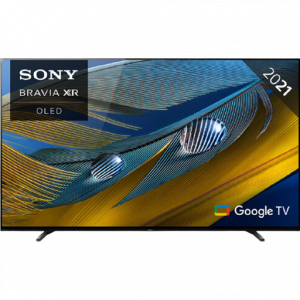

Michelle Juarez –
I purchased the LG OLED48C2 in February after doing a lot of research and comparisons with other TVs. The G Energy efficiency class caught my attention because I wanted to save on my electricity bill, but it turns out that it hasn’t made a significant difference. However, the Yes Wi-Fi feature is great! I can easily connect to my home network and stream my favorite shows without any issues.
The picture quality is good, but not as impressive as I thought it would be considering it’s an OLED TV. I have seen other models that have a more vibrant and detailed image. The sound quality is decent, but I usually connect my soundbar to get a better experience.
The design is sleek and modern, and it looks great in my living room. However, I did have a problem with the delivery since the company didn’t deliver it to my doorstep, but left it on the street. It was quite a hassle to move it inside by myself.
Overall, I’m satisfied with my purchase, but I do feel like I could have gotten a better TV for the price. If you’re looking for a TV with good Wi-Fi capabilities and efficient energy consumption, the LG OLED48C2 might be a good option for you.