Description
The Manta LED220Q7TV is a sleek, modern television that offers a range of impressive features. It is a 22-inch LED TV with a resolution of 1920 x 1080, 16:9 aspect ratio, and 178° viewing angle. The picture quality is superb, with bright and vivid colors that are sure to impress anyone.
One of the standout features of this TV is its built-in DVD player. This makes it a great option for those who want to save on space (no need for a separate DVD player) or for those who want to watch DVDs without having to switch between devices.
Another great feature of this TV is its connectivity options. It has two HDMI inputs, one USB input, and one VGA input. This makes it easy to connect your gaming console, Blu-ray player, or other media device to the TV. It also has a headphone jack and coaxial output, so you can enjoy your media without disturbing others.
The Manta LED220Q7TV also has a number of convenient functions. It has a sleep timer and can be set to automatically turn off when there is no signal. The TV is also energy efficient, with a low power consumption of only 25W.
Overall, the Manta LED220Q7TV is a great choice for those looking for a high-quality TV with built-in DVD player and versatile connectivity options. Its sleek design and impressive picture quality make it a great addition to any living room, bedroom, or office.
Screen size: 22″ Display: LED, Resolution: 1920×1080 (Full HD), Aspect ratio: 16:9, Smart TV: No, Screen design: Flat, Colour: Black, Little TV
Manta LED220Q7 properties
| Product name | LED220Q7 |
| Screen size | 22 “ |
| Display | LED |
| Supported video files | MPEG1, MPEG2 |
| Resolution | 1920×1080 (Full HD) |
| LED backlight type | Back Lit |
| HDR (High Dynamic Range) | No |
| Aspect ratio | 16:9 |
| Brightness (Nits) | 180 cd/m2 |
| 3D | No |
| Smart TV | No |
| Features | USB-Recording (PVR) |
| Connections | Component In, Composite In, Digital Coaxial Out, HDMI, Headphone Out, SCART In, USB, VGA In |
| HDMI In | 1 |
| HDMI version | 1.4 |
| MHL (Mobile High-Definition Link) | No |
| USB ports | 1 |
| Screen design | Flat |
| Colour | Black |
| Built-in speakers | 2.0 (Stereo) |
| Speaker output (total) | 20 W |
| DVB (Digital Video Broadcasting) | DVB-C, DVB-T |
| CI/CA (Conditional Access-modul) | CI/CA |
| Power donsumption (Standby) | 0.5 W |
| Power consumption (use) | 20.0 W |
| 9V/12V/14V | 12V |
| Height (without foot) | 30.7 cm |
| Height (including foot) | 34.1 cm |
| Width | 50.9 cm |
| Depth (without foot) | 7.5 cm |
| Depth (including foot) | 16.5 cm |
| Weight (without foot) | 1.9 kg |
| Weight (including foot) | 2.0 kg |
| VESA mounting | Yes |
| VESA mountin type | 100 x 100 mm |
| Energy efficiency class | A |














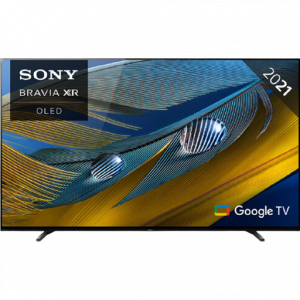
Eugene Hopper –
I have had a TV for 2 months now. This is another TV set in my home. Really great picture and sound. The colors are crisp and the sound quality is great. The TV is light and can be easily hung on the wall.
The price of this model was also great, so I recommend it. The interface is as easy to use as ever. The processor of the TV works great, everything works smoothly. Connecting to a wifi network is easy. In addition, the quality of the TV set is at the highest level. And the pilot is really a fairy tale. I highly recommend this model.
Myles –
As someone who works in the world of electronics, I was excited to purchase the Manta LED220Q7 in November. However, after using it for a few weeks, I have to say that I’m disappointed with my purchase. I would only rate it a 2 out of 5.
One major drawback of the Manta is its 16:9 aspect ratio. While this may work for some, it was not what I was looking for in a TV. Additionally, I was hopeful that I could mount the TV on my wall with its VESA mounting feature, but after attempting to do so, I found that it was not as simple as I had hoped.
In comparison to other popular TVs in the market, the Manta LED220Q7 falls short. Its picture quality is not up to par with other, more well-known brands. Furthermore, the remote control is difficult to use and navigate, which is a major inconvenience.
The story behind my purchase of this Manta TV is a bit of a mystery to me. I had never heard of the brand before, but its price was lower than some of the better-known brands. Unfortunately, I now understand why the price was so low – you get what you pay for.
Lastly, the delivery process of this TV to Long Beach was also a bit frustrating. The estimated delivery date was pushed back multiple times and I had trouble communicating with customer service to get an update on the product’s whereabouts.
Overall, I regret purchasing the Manta LED220Q7. If I could go back in time, I would have opted for a more well-known brand with better picture quality and easier mounting capabilities.