Description
The Axis M3105-LVE is a high-performance surveillance camera that is designed for use in both indoor and outdoor environments. This camera is a great solution for businesses and organizations looking to increase their security and surveillance capabilities.
The Axis M3105-LVE offers a wide range of features, including full HD 1080p resolution video, a 2.8mm to 8mm varifocal lens, and 30 frames per second (fps) video capture. This camera also boasts an impressive 1000 TVL (Television Lines) resolution and True WDR (Wide Dynamic Range) technology, which allows it to capture clear and detailed images in both bright and dark lighting conditions.
In addition to its advanced imaging capabilities, the Axis M3105-LVE also features built-in infrared (IR) LEDs that provide excellent night vision capabilities. These IR LEDs allow the camera to capture images up to a distance of 15 meters (50 feet) in complete darkness.
The Axis M3105-LVE is built to withstand tough outdoor environments, with an IP66-rated weatherproof housing that protects it from dust, moisture, and extreme temperatures. It also features a vandal-resistant design, making it a great choice for areas where it may be exposed to potential damage or vandalism.
One of the standout features of the Axis M3105-LVE is its flexible mounting options. This camera can be installed on walls, ceilings, or poles, making it easy to set up in a variety of locations. The camera also features Power over Ethernet (PoE) capability, which allows it to be powered and connected using a single ethernet cable, simplifying the installation process.
The Axis M3105-LVE is also equipped with advanced security features, including HTTPS encryption and IP address filtering, to ensure that your video footage remains secure and protected. The camera also supports multiple simultaneous video streams, allowing users to view live footage on their computer or mobile device, while simultaneously recording footage to a network video recorder (NVR).
Overall, the Axis M3105-LVE is a high-performance surveillance camera that offers advanced features, flexible mounting options, and reliable performance in both indoor and outdoor environments. If you’re looking for a powerful and reliable surveillance solution, the Axis M3105-LVE is definitely worth considering.






Reviews
There are no reviews yet.