Description
Samsung has launched its Galaxy Z Flip4 128GB mobile phone, which is the latest addition to its foldable phone series. This phone is a significant upgrade from its predecessor, the Z Flip3, and packs in many new features that make it a must-have for those who crave innovation and luxury. The design of this phone is sleek and modern, and it is available in two stunning color options- Mirror Black and Mirror Purple.
One of the most notable features of the Samsung Galaxy Z Flip4 128GB is its foldable screen. This phone has a 6.7-inch Dynamic AMOLED display that can be folded in half, making it incredibly compact and easy to carry around. The screen is made of ultra-thin glass, which makes it more durable than its previous iteration. The phone also has a secondary 1.9-inch AMOLED display on the outside, which allows you to check notifications, time, and battery life without having to unfold the phone.
The Galaxy Z Flip4 128GB is equipped with a powerful Snapdragon 888 processor, which makes it super-fast and efficient. The phone has 8GB of RAM and 128GB of storage space, which should be more than enough for most users. The phone also has a 3,300mAh battery, which supports fast charging and wireless charging. This means that you can quickly charge your phone on the go, and you won’t have to worry about running out of battery.
In terms of camera features, the Galaxy Z Flip4 128GB does not disappoint. It has a dual-camera setup on the back, which includes a 12MP wide-angle lens and a 12MP ultra-wide-angle lens. The phone also has a 10MP camera on the front for selfies and video calls. The cameras on this phone are truly impressive, and they can capture stunning photos and videos even in low-light conditions.
Another feature that makes the Samsung Galaxy Z Flip4 128GB stand out is its 5G connectivity. This means that you can browse the web, stream videos, and download files at incredibly fast speeds. The phone also has Bluetooth 5.0, NFC, and Wi-Fi connectivity, which makes it easy to connect with other devices.
In conclusion, the Samsung Galaxy Z Flip4 128GB mobile phone is a perfect combination of style and innovation. Its foldable screen, powerful processor, and impressive camera features make it a must-have for anyone who wants to experience the latest in mobile phone technology. With an attractive design, high-end features, and excellent performance, this phone is sure to be a hit with consumers.
Samsung Galaxy Z Flip4 128GB properties
| Product name | Samsung Galaxy Z Flip4 128GB |
| Brand | Samsung |
| Series | Samsung Galaxy Z |
| Android Version | Android 12 |
| Release Year | 2022 |
| Material (body) | Aluminum, Glass, Plastic |
| Senior Phone | No |
| Colour | Blue, Purple |
| Operating System | Android |
| 5G | Yes |
| 5G Frequency | Sub-6 GHz, mmWave |
| 4G | Yes |
| Wi-Fi | Wi-Fi 6 |
| Bluetooth Version | 5.2 |
| SIM Card | Nano-SIM |
| Dual SIM Card Slots | Yes |
| Hybrid Dual SIM Slot | No |
| GPS | Yes |
| Built-In Camera | Yes |
| Front Camera | Yes |
| Number of Back Cameras | 2 |
| Number of Front Cameras | 1 |
| Camera Resolution | 12.0 MP |
| Camera Resolution (front) | 10.0 MP |
| Frames Per Second (max) | 960fps |
| Video Resolution (max) | 4K |
| Optical Image Stabilization (OIS) | Yes |
| Flash/Light | Yes |
| Features | Stereo Speakers |
| Built-In Sensors | Barometer, Face Scanner, Fingerprint Reader, Gyroscope/Accelerometer, Proximity Scanner |
| Water Resistant | Yes |
| Shock Resistant | No |
| Foldable | Yes |
| USB | Yes |
| USB Type | USB-C |
| Headphone Jack 3,5mm | No |
| NFC | Yes |
| Screen Size | 6.7 “ |
| Pixel Density (PPI) | 425 |
| Screen Type | AMOLED |
| Secondary Screen | No |
| Touchscreen | Yes |
| Refresh Rate | 120Hz |
| Internal Memory Size | 128GB |
| Memory Card Reader | No |
| RAM | 8GB |
| Processor Speed | 3.18 GHz |
| Processor Cores | Octa Core |
| Battery Capacity | 3700 mAh |
| Exchangeable Battery | No |
| Wireless Charging | Yes |
| Fast Charging | Yes |
| Height | 165.2 mm |
| Width | 71.9 mm |
| Depth | 6.9 mm |
| Weight | 187.0 g |








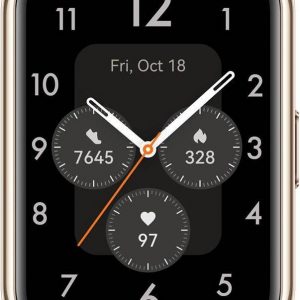





Reviews
There are no reviews yet.