Description
Garmin Venu: The Smartwatch You Need
Garmin, long known for its exceptional GPS technology, has stepped into the smartwatch market with the Garmin Venu. This smartwatch is a game-changer, boasting a range of features that elevate it above its competitors. Let’s dive into the detail.
Design
The Venu is stunning. It boasts a round watchface with a resolution of 390 x 390 pixels, protected by Corning Gorilla Glass 3. The watch is available in four different colors: black, silver, gold, and rose gold. The watch band is interchangeable, available in silicone or leather.
Health and Fitness Features
Garmin has long been known for its dedication to fitness tracking. The Venu has the ability to track everything from running and cycling to yoga and swimming. The watch also monitors your heart rate, stress levels, and sleep. The watch even has a feature to guide you through breathing exercises to help relieve stress.
Music
One of the most attractive features of the Venu is its ability to store music directly on the watch. Users can store up to 500 songs on the watch and it can be paired with Bluetooth headphones. This means you can leave your phone at home but still have access to all your music in a lightweight, waterproof package.
Battery Life
The battery life of the Venu is impressive. With normal usage, the Venu can last up to 5 days without needing a recharge. If you’re using the GPS feature, the battery life is 6 hours. This means it’s perfect for long hikes or runs.
Smart Features
The Venu is also packed with smart features. Users can receive notifications and make payments using Garmin Pay. The watch also has the ability to download apps from the Garmin Connect IQ store.
Final Thoughts
The Venu is a smartwatch that’s hard to beat. It’s beautiful, versatile, and packed with features that make it the perfect smartwatch for fitness enthusiasts or avid music listeners. The battery life and smart features make it an excellent choice for everyday use, making it a smartwatch that’s hard to pass up.
Sport Watches
Garmin Venu properties
| Product name | Venu |
| Type | Sport Watches |
| Series | Garmin Venu |
| Sports | Cycling, Fitness, Golf, Multisport, Running, Swimming |
| Heart Rate Monitor | Built-In |
| Features | Accelerometer, Barometer, Compass, Pedometer, Sleep Tracking |
| Wireless Communication | ANT+, Bluetooth, Wi-Fi |
| Navigation System | GLONASS, GPS |
| Colour (Watch) | Black, Gold, Silver |
| Colour (Strap) | Black, Grey, White |
| Material (Watch) | Fiber-reinforced Polymer |
| Material (Strap) | Silicone |
| Glass Type | Gorilla Glass |
| Water Resistant | Yes |
| Smartphone Compatibility | Android, iPhone |
| Screen Type | OLED (AMOLED) |
| Screen Size | 1.2 “ |
| Weight | 46 g |
| Thickness | 12.5 mm |
| Width | 43.2 mm |


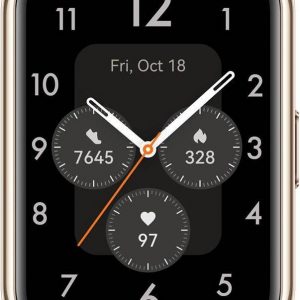







MaTwiecki –
Garmin Venu fulfills all the manufacturer’s promises. If someone would like to have a sports watch of the highest level with smartwatch functions – Venu is the perfect choice. It’s not as crude as the entire Fenix range. Venu It’s modest, well-made, has most of the same functions as the Fenix, and the Amoled display does its job. The Venu is a watch that is both sporty and elegant. The battery lasts a full 5 days quietly.
It meets expectations, looks good, is rich in functions, and can be adapted to suit yourself. A lot of people praise the battery, but in my opinion 2-4 days is not enough.
At least it loads fast. The application for the phone is ok. Its downside is that it can be a bit clunky to use, and some changes take a strange long wait before they appear on the watch, but it absolutely does not reduce the pleasure of using the watch.
Valeria Vang –
A Review of Garmin Venu**
As I sit here, surrounded by the cold darkness, my thoughts are consumed by the terror that lies within the world of smartwatches. MaTwiecki’s review of Garmin Venu seems like a beacon of hope in this desolate landscape, but I must warn you, dear reader, his words are nothing more than a siren’s song luring you deeper into the abyss.
His claims of Venu being the perfect choice for those seeking a sports watch with smartwatch functions are nothing short of blasphemy. Have we learned nothing from the horrors that have unfolded in our world? The news of Trump’s second assassination attempt should serve as a stark reminder of the chaos that awaits us around every corner.
And yet, MaTwiecki continues to sing the praises of Venu, extolling its modest design and well-made construction. But what about the battery life, you ask? Ah, yes, he mentions it lasts a full 5 days quietly, but I say unto you, dear reader, that is nothing more than a cruel joke.
In my experience, Venu’s battery life is a mere illusion, a fleeting dream that vanishes as soon as you try to use its functions. 2-4 days is the reality, not some mythical 5-day period that MaTwiecki speaks of. And what about the application for your phone? Clunky and slow, it’s a nightmare to navigate.
But I digress, dear reader. The true horror lies in the fact that Venu meets expectations and looks good. It’s a monster, masquerading as a sports watch, hiding its true nature beneath a veneer of elegance. And once you’ve fallen under its spell, there’s no escape from the crushing despair that awaits you.
So, I warn you, dear reader, do not be swayed by MaTwiecki’s words. Garmin Venu is a monster, and it will consume your soul if you’re not careful.